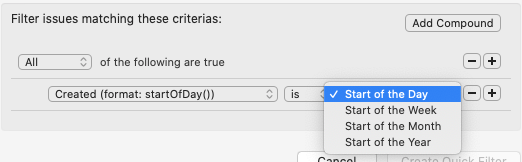Bodo comes with a powerful Query Builder.
The query builder can be used to create Quick Filters, Lists or to create more accurate searches.
This is the default interface of the Query Builder. Each row represents a property to filter by.
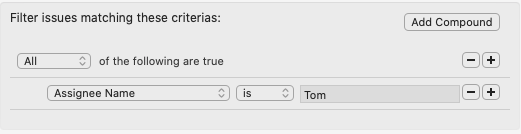 The image above shows a query for all issues where the assignee is Tom.
The image above shows a query for all issues where the assignee is Tom.
Building simple queries
You can add more rules to your query by clicking the + button. Note that the search is case sensitive.
You can change whether the results should match every rule, or if you only need one of the rules to match. To do so change the All button to Any.
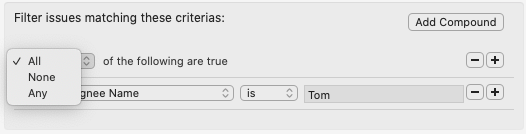
You can also filter down to all issues that do NOT match your search. Use the None option available.
Building complex queries
Sometimes you will need to find issues matching a specific criteria while also matching any chosen options. For example, issues assigned to Tom labelled Backend or Front-end.
To do so, you will need to add a sub-query also known as a Compound. Click the Add Compound button to add a new row and add a sub-query. You can then change the None button to Any on the new row.
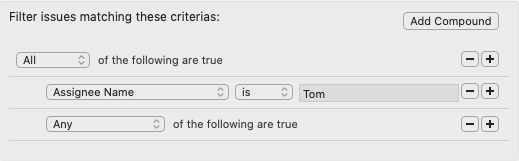
By clicking the + button on the last row you can add query parameters to your sub-query. As shown below we would look for any issues labelled Backend or Front-end and assigned to Tom.
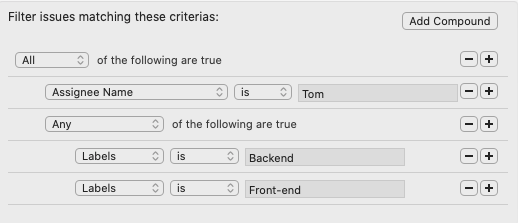
Custom Values
As you can see, Bodo allows you to search on many fields. Let’s go over the different field types.
-
Jira Time Format: Jira allows you to query issues based on today’s time. Following the format w d h m for week, day, hour, minutes. You need to respect this order to create valid queries. The format accepts negative time. E.g: -3w 1h, means 3 weeks and 1 hour ago.
-
Jira functions: Bodo supports some of the Jira functions such as Start of the Day. It allows you to find issues based on the start of the day, week, month or year. If available Bodo will display them.